This tutorial explains how to download and install free Xilinx’s ISE Webpack software.
Step 1: Go to Xilinx.com and Sign in to your Xilinx account or create a Xilinx account to download the Xilinx ISE Webpack .
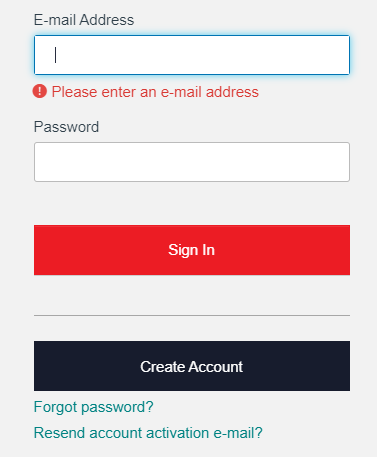
Step 2: Now we have to download ISE Webpack using below link
https://www.xilinx.com/support/download/index.html/content/xilinx/en/downloadNav/vivado-design-tools/archive-ise.html
Under “Version” Select 14.7. Do not select “14.7 (Windows 10)” even if you are using Windows 10
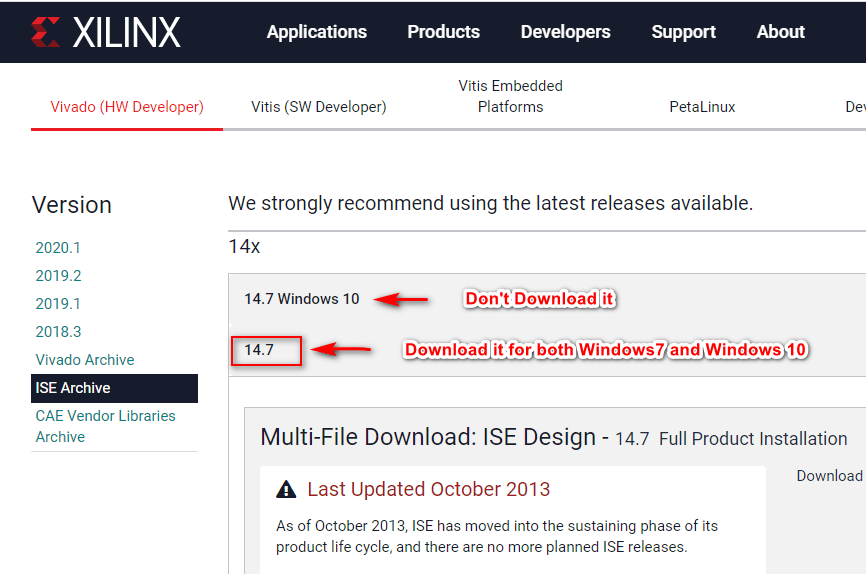
Step 3: Once you get the download page, scroll down below and choose the appropriate installer for your system. You can Choose “Full DVD Single File Download Image” without any selection. By choosing this, it will occupy more storage and increase the downloading time.
For that, I go for “Full Installer for Windows 7/XP/Server ”

Step 4: Once you sign in, go ahead and download the ISE web installer
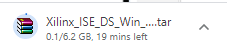
Step 5: Once the file is downloaded, you need to extract it. Open the folder and double click on xsetup.exe to start the installation.
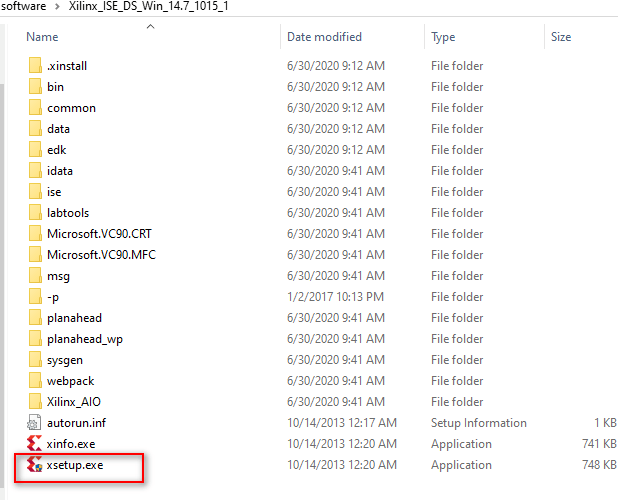
Step 6: It will brought to a welcome screen and click next. Accept all license agreements and click next.
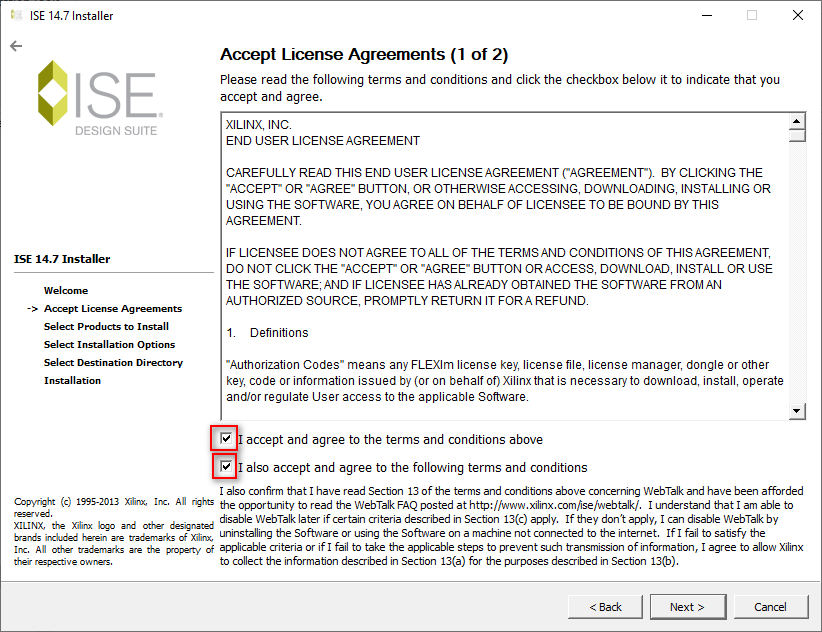
Step 7: In Edition list, choose ISE WebPACK option and click next.
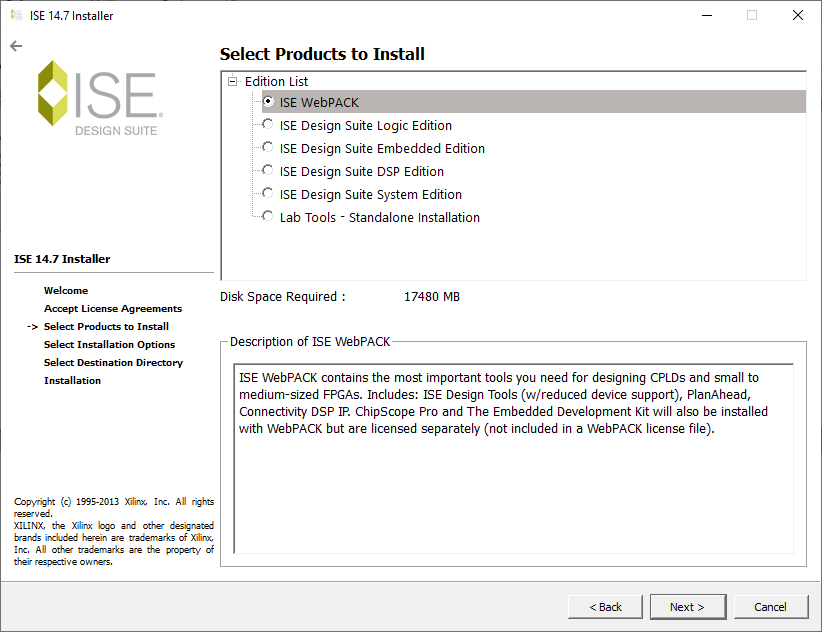
Step 8: Make sure that all boxes checked like given below and click Next.
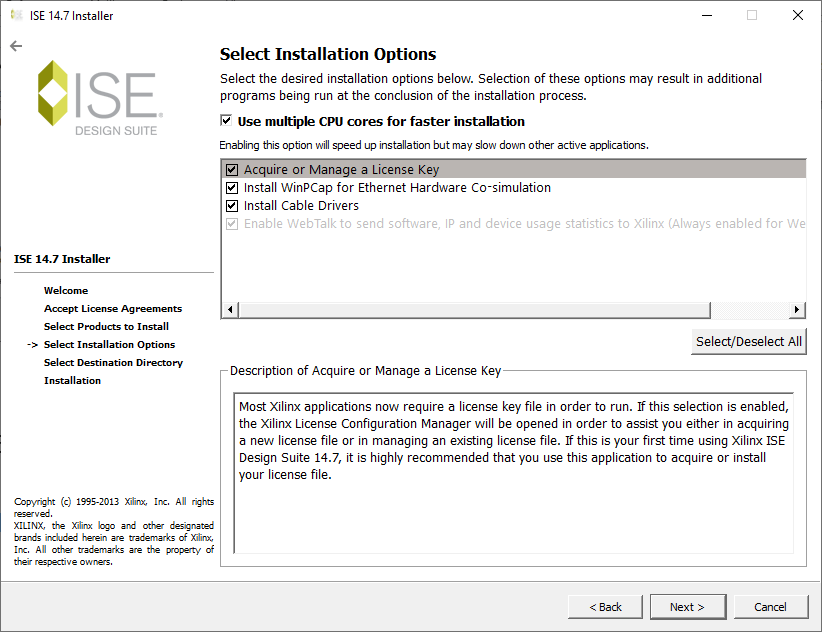
Step 9: Select ISE installation directory and make sure enough space is available on the drive.
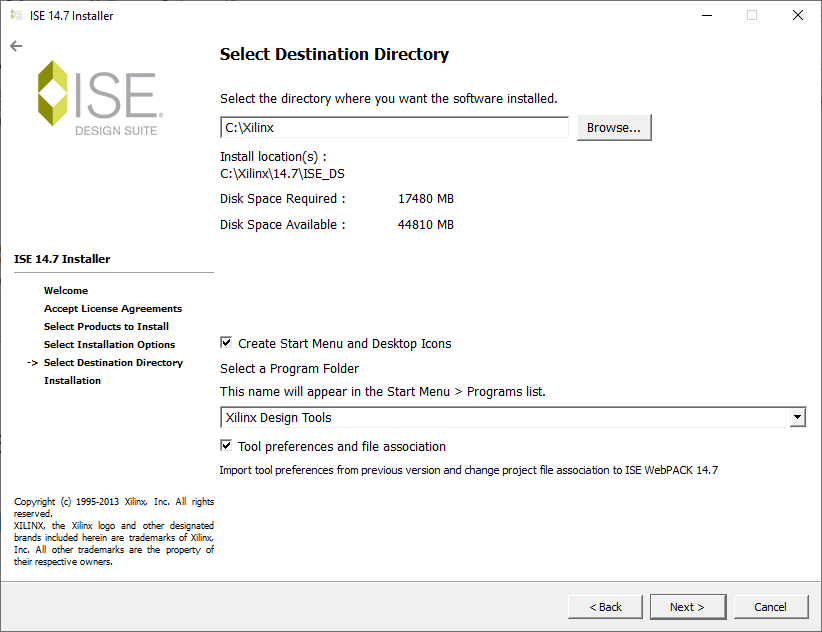
Step 10: Final screen summarizes your selection. Click install, now the installer automatically install ISE Webpack tool.
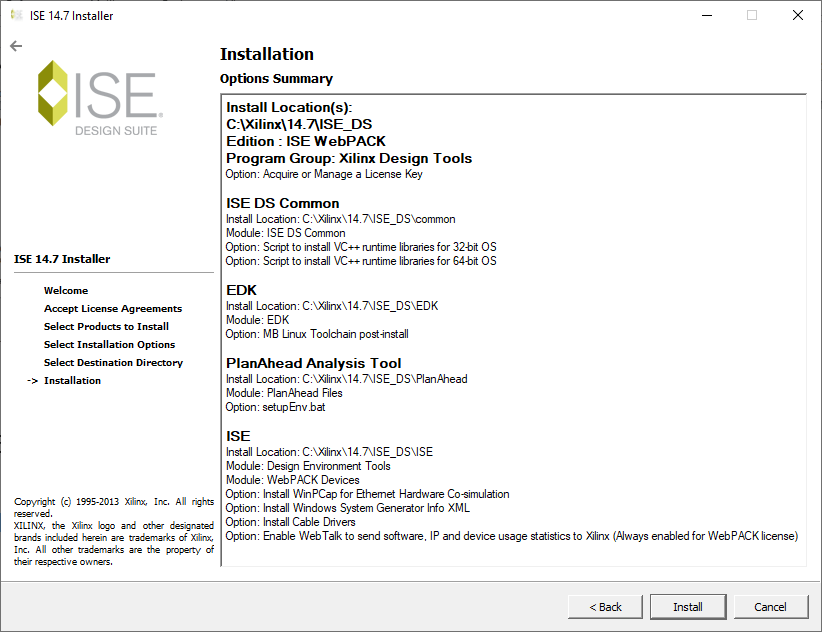
Step 11: It takes some time to install.
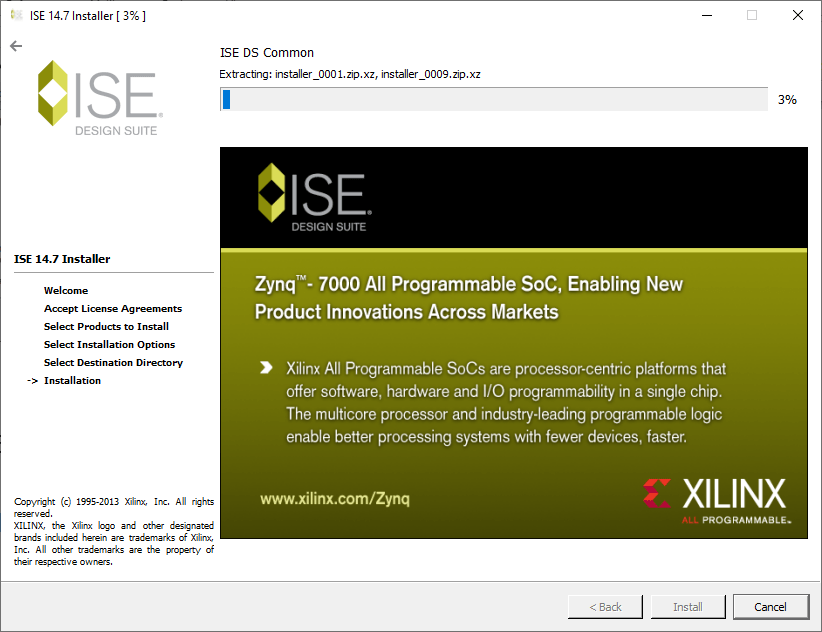
Step 12: Once the install is done you should be prompted to get a license. Select Get Free Vivado/ISE Webpack License and click next.
Select Connect now.
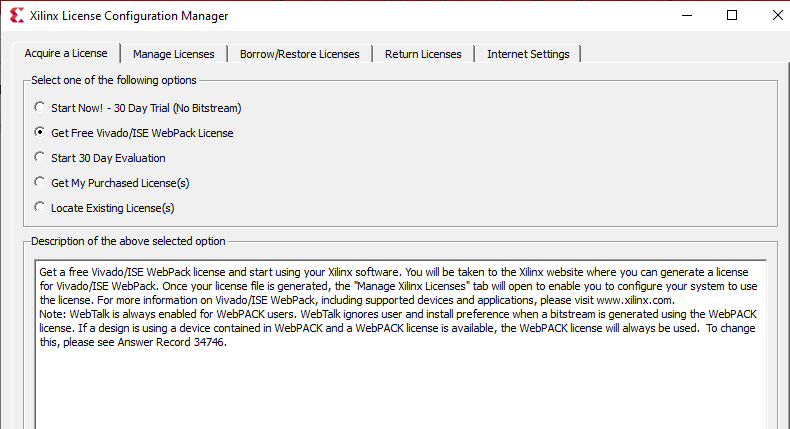
Step 13: This will open up your internet browser. After confirming your account details and clicking “Next”, you will see the Xilinx license creator. Check the “ISE WebPACK license” and Click Generate Node-Locked License.
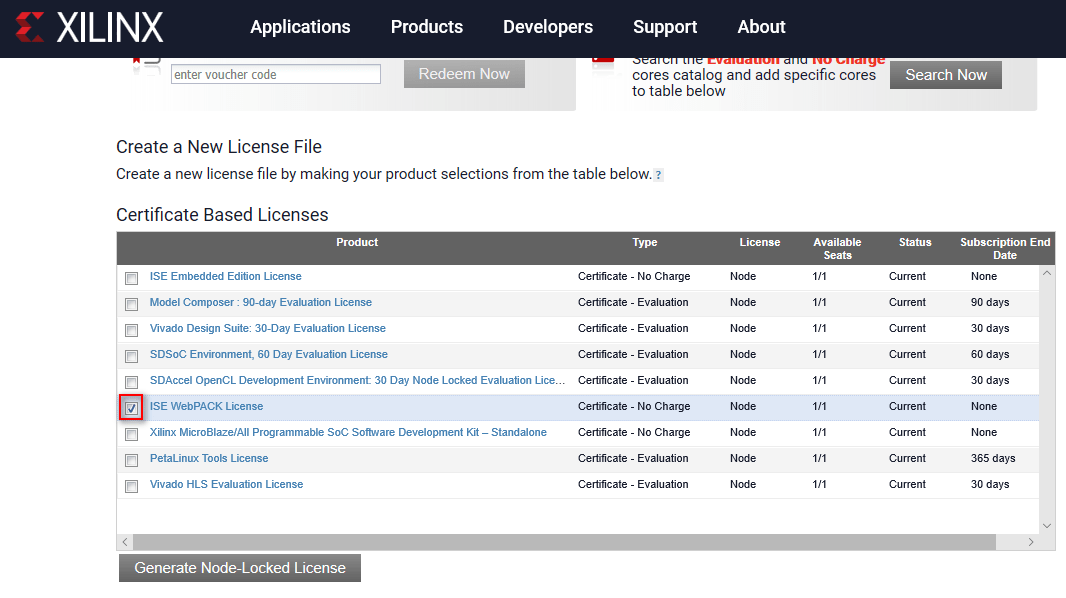
Step 14: Now, it will open the License Generator.
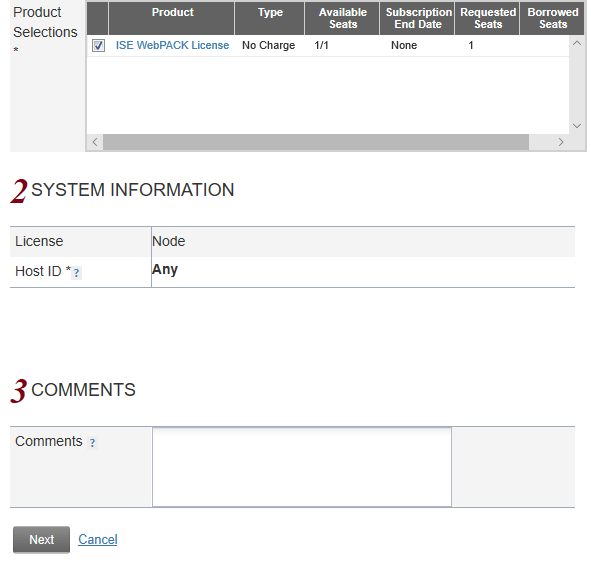
Step 15: Click “Next” to review your request.
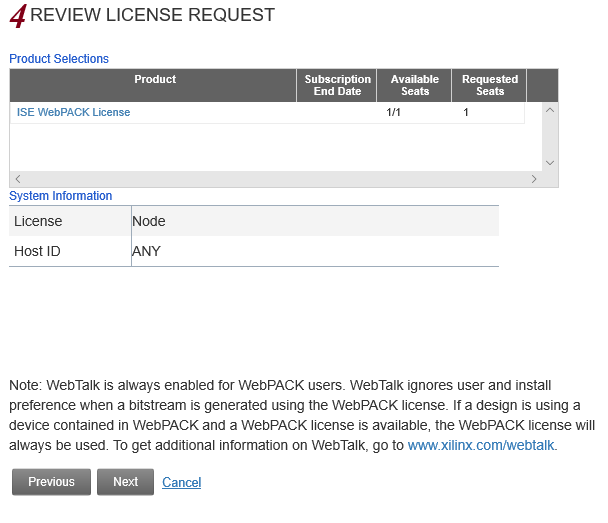
Step 16: Click next and the WebPACK should be activated
Now you get the license file from the Xilinx to your registered mail ID. Download the license file (Xilinx.lic) and go back to the Xilinx License configuration manager.
Click on Load license and load the license that you have downloaded.
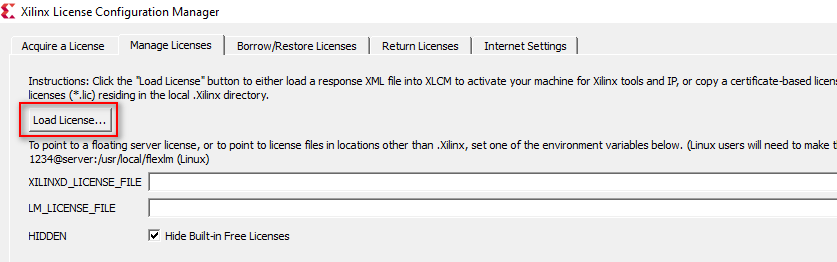
Finally you will get the License installation successful message. So, now the ISE is ready for working.
Step 17: Driver Installation for EDGE Spartan 6 FPGA kit
https://allaboutfpga.com/edge-spartan6-fpga-development-board-user-manual/#Driver_Installation
Step 18: Follow getting started with ISE design suite tutorial for EDGE Spartan 6 FPGA kit working.
https://allaboutfpga.com/getting-started-with-xilinx-ise-14-7-for-edge-spartan-6-fpga-kit/
Appendix A:
For Windows 10 OS compatibility, following steps required:
1. Navigate to the following ISE install directory: \Xilinx\14.7\ISE_DS\ISE\lib\nt64\
2. Rename the file “libPortability.dll” to “libPortability.dll.orig”.
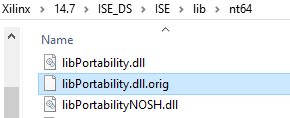
3. Copy the “libPortabilityNOSH.dll” file to the same folder, and rename it to “libPortability.dll”.
4. Repeat steps 1-3 in the following folder: \Xilinx\14.7\ISE_DS\common\lib\nt64\
The above steps substitute the original “libPortability.dll” with a “libPortability.dll” file that has SmartHeap disabled, the NOSmartHeap (NOSH) version. This does not negatively impact the operation of the tools, and should successfully work around the ISE 14.7 crash documented above.
Now the ISE is ready to work

